Salesforce Rest API - Create Case
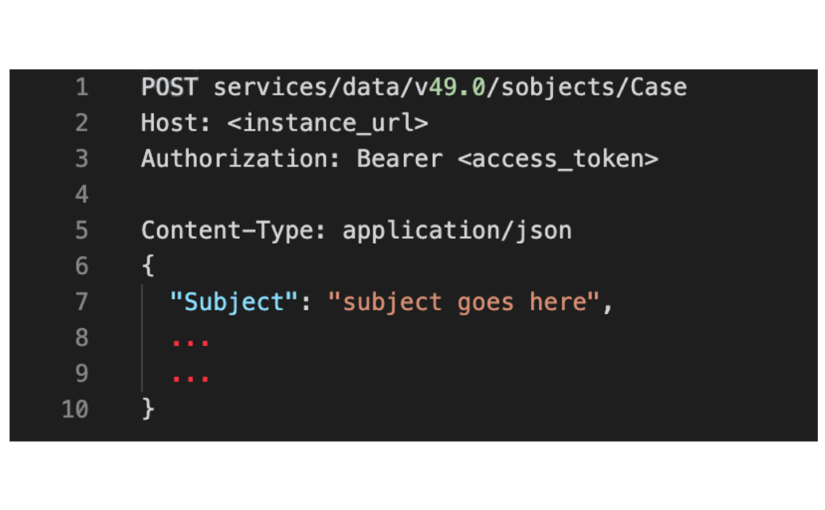
Salesforce provides standard APIs for many of the actions one would need to perform.
- Request information about the version of the API
- Get detail information about a Salesforce object like Account, Case or Custom Object
- Perform CRUD operation on a Salesforce standard or custom object
This makes it easier to integrate with Salesforce with these standard APIs. Let’s see how to create a case using the Rest API.
- Get access token – here we’ll use the username-password flow to get the OAuth
Bearer <access_token>
POST /services/oauth2/token HTTP/1.1
Host: login.salesforce.com X-PrettyPrint: 1
Content-Type: application/x-www-form-urlencoded
grant_type=password&
client_id=3MVG9lKcPoNINVBIPJjdw1J9LLM82HnFVVX19KY1uA5mu0QqEWhqKpoW3svG3XHrXDiCQjK1mdgAvhCscA9GE&
client_secret=1955279925675241571&
username=testuser%40salesforce.com&
password=mypassword123456fgshjdfsdljfhsdhfsdfs
token using Client ID & Secret.
- The next step is to use the access token and the instance_url from the response from Step 1
{
"access_token":"XXXXXXXXXXXXXXXXXXXXXXXXXXXXXXXXXXXXXXXXXXXXXXXXXXXXXXXXXXX",
"instance_url": "https://yourdomain.my.salesforce.com",
"id":"https://login.salesforce.com/id/XXXXXXXXXXXXXXXXXX/XXXXXXXXXXXXXXXXXX",
"token_type": "Bearer",
"issued_at": "1454735969118",
"signature": "XXXXXXXXXXXXXXXXXXXXXXXXXXXXXXXXXXXXXXXXXXX="
}
and make the actual RestAPI call to create the case.
Get Access Token – Request
Set up a connected app in Salesforce and get the Client ID and Secret. Create an API only user and get the username, password, and security token.
Note: the password in the request includes password & security-token combined.
POST /services/oauth2/token HTTP/1.1
Host: login.salesforce.com X-PrettyPrint: 1
Content-Type: application/x-www-form-urlencoded
grant_type=password&
client_id=3MVG9lKcPoNINVBIPJjdw1J9LLM82HnFVVX19KY1uA5mu0QqEWhqKpoW3svG3XHrXDiCQjK1mdgAvhCscA9GE&
client_secret=1955279925675241571&
username=testuser%40salesforce.com&
password=mypassword123456fgshjdfsdljfhsdhfsdfs
Response
{
"access_token":"XXXXXXXXXXXXXXXXXXXXXXXXXXXXXXXXXXXXXXXXXXXXXXXXXXXXXXXXXXX",
"instance_url": "https://yourdomain.my.salesforce.com",
"id":"https://login.salesforce.com/id/XXXXXXXXXXXXXXXXXX/XXXXXXXXXXXXXXXXXX",
"token_type": "Bearer",
"issued_at": "1454735969118",
"signature": "XXXXXXXXXXXXXXXXXXXXXXXXXXXXXXXXXXXXXXXXXXX="
}
Call the create Case RestAPI with access_token from the previous step
Use the instance_url and the access_token from the previous step to make the call to create a Case.
Use access_token in Authorization Header as Authorization:
Bearer <access_token>
Use the <instance_url> along with the endpoint to access the intended API.
Create Case RestAPI request
POST services/data/v42.0/sobjects/Case
Host: <instance_url>
Authorization: Bearer <access_token>
Content-Type: application/json
{
"Subject": "subject goes here",
...
...
}
Response
201 Created
{
"id": "a002800000PA0AzAAL",
"success": true,
"errors": []
}
That’s it, you’ve created a case using RestAPI!
Here’s are some useful links,
REST API:
https://developer.salesforce.com/docs/atlas.en-us.api_rest.meta/api_rest/intro_what_is_rest_api.htm
Authentication:
https://developer.salesforce.com/docs/atlas.en-us.api_rest.meta/api_rest/intro_understanding_authentication.htm
Create Record Example:
(For creating case, replace “Account” with “Case”), use appropriate request body.)
https://developer.salesforce.com/docs/atlas.en-us.api_rest.meta/api_rest/dome_sobject_create.htm
Case Object & Fields:
https://developer.salesforce.com/docs/atlas.en-us.object_reference.meta/object_reference/sforce_api_objects_case.htm